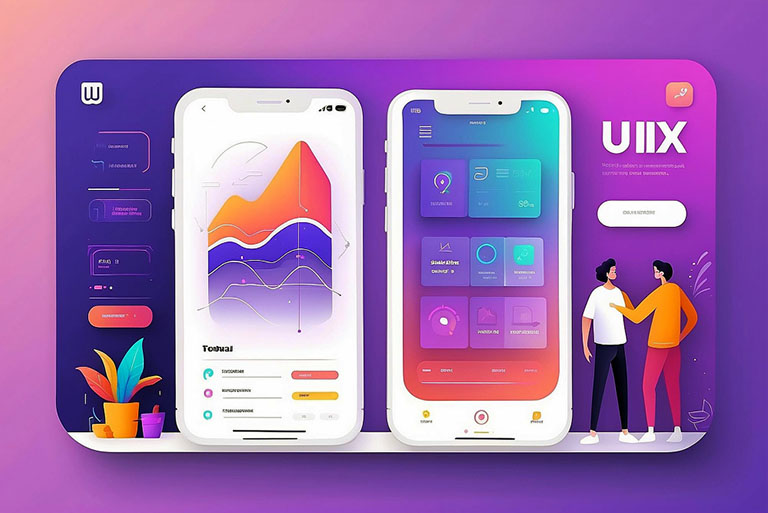A confession: the best “wow” moments I’ve had in product work rarely came from flashy redesigns. They came from tiny, almost boring changes—the kinds you can ship in a sprint and measure in days. A clearer label. A bigger tap target. A focus ring that shows. These little moves quietly reduce friction, increase trust, and make your product feel… kinder.
Below are 10 minor UI fixes I’ve used repeatedly with teams—from early-stage SaaS to busy enterprise dashboards. For each, you’ll find what to change, why it works (with research where it matters), and how UXGen Studio/UXGen Academy would help you implement it without derailing your roadmap.
Inspiration note: This piece draws loose inspiration from a recent post by Ryan Almeida; however, the guidance, examples, and references here are original and expanded with research-backed details.
1. Make actions look unquestionably clickable
Fix: Provide primary actions with unmistakable affordances—shape, depth/elevation, a distinct background, and clear hover/focus/pressed states. Don’t rely on color alone.
Why it works: People miss “ghost buttons” and subtle links, especially under time pressure. Additionally, avoid relying solely on color to signal clickability or state; WCAG explicitly warns against using color as the sole means of conveying meaning. Aim for sufficient non-text contrast (borders, fills) so interactive elements are distinguishable.
UXGen Studio touch: We audit your interactive components, tune states (hover, focus-visible, pressed), and provide you with a tokenized button system that you can reuse throughout your project.
2. Enlarge tap targets (especially on mobile)
Fix: Make interactive areas at least 44pt on iOS and 48dp on Android/Material. If the visual control is smaller, pad the hit area.
Why it works: Bigger targets reduce accidental taps and speed up tasks—critical when users are on the move or using one thumb.
UXGen Studio touch: We’ll layer hit-slop into your design system (and code examples) so teams can adopt the standard without pixel churn.
3. Give instant, honest loading feedback
Fix: If a task takes ~> 600–1000ms, show responsive feedback: a skeleton, progress bar, or at least a spinner—plus a brief “what’s happening” message. Skeleton screens are great for perceived speed and orientation.
Go one step further: Improve INP (Interaction to Next Paint) so interactions feel snappy. Real-life case studies demonstrate that enhancing INP can lead to increased conversions. QuintoAndar, for example, reduced INP by 80% and saw a +36% year-over-year increase in conversions. (Yes, tiny performance wins are UI wins.)
UXGen Studio touch: We map your slow taps/presses, introduce skeletons where they are helpful, and partner with engineering to target INP hotspots with low-risk fixes.
4. Write labels and microcopy that tell the truth
Fix: Replace vague jargon with simple, literal labels and hints. Put labels outside fields (not as placeholders) so users don’t lose context as they type. Group related fields and keep labels close to their inputs for faster scanning.
Why it works: Clear, visible labels reduce hesitation and form errors—two quiet conversion killers.
UXGen Studio touch: We run a fast copy sweep across forms and critical flows, standardize label patterns, and ship a microcopy style guide your team can keep using.
5. Validate inline (at the right time)
Fix: Use inline validation after field blur (or when a user pauses), not as they type every character. Say exactly what’s wrong and how to fix it. Summarize errors at the top on submit and anchor users back to the field with inline help. Research shows that many sites still miss inline validation—and pay the price with higher friction.
Add accessibility: Don’t rely solely on color to indicate errors. Include text and icons, align with WCAG “Use of color” (1.4.1) and Error Identification (3.3.1).
UXGen Studio touch: We define when to validate, how to phrase messages, and wire up accessible patterns (ARIA/live regions) your devs can drop in.
6. Add “Show/Hide password” (and say the rules upfront)
Fix: A simple eye icon toggle cuts login fails. Also, surface password rules before typing, not after the error. NN/g’s guidance is clear: make passwords visible on demand; it improves success and accessibility. GOVThe. The UK also documents reveal patterns for usability.
UXGen Studio touch: We ship a ready component, including a visible toggle, proper labels and ARIA, and an optional “copy” affordance for generated passwords.
7. Pair icons with text (icons aren’t universal)
Fix: If an icon navigates or triggers a vital action, label it. Icon-only UIs are easy to misinterpret; NN/g has long advised visible labels, especially for navigation.
Why it works: Recognition beats recall. Labels cut ambiguity and speed recognition. (Keep the set consistent in metaphor and style, too.)
UXGen Studio touch: We audit your iconography, add labels where necessary, and document when an icon-only approach is truly safe (which is rare).
8. Respect keyboard users with visible focus
Fix: Ensure a clear, high-contrast focus indicator on all interactive elements. WCAG 2.4.7 Focus Visible requires it; WCAG 2.2’s Focus Appearance goes further with minimum thickness/contrast guidance.
Why it works: Without a visible focus state, sighted keyboard users get lost. And your QA team will, too.
UXGen Studio touch: We add a tokenized:focus-visible style that works across themes and states, meeting contrast targets.
9. Turn on autofill the right way
Fix: Use semantic input types and autocomplete tokens (email, street-address, postal-code, current-password, etc.). This helps browsers and password managers do their job—especially on mobile—and reduces form abandonment.
Why it works: Faster, fewer mistakes, when autofill “just works,” users glide through checkout or onboarding instead of bailing.
UXGen Studio touch: We provide a mapping table for your forms (field → correct type / autocomplete), plus code snippets for quick wins.
10. Use spacing and alignment like a design superpower
Fix: Align to a grid. Increase white space between groups and reduce it within groups. Place labels where the eye expects them to be. These changes reduce cognitive load and make screens feel calmer—without changing a single feature.
Bonus: Maintain readable text contrast (4.5:1 for most text; 3:1 for large text and non-text UI elements) as per WCAG guidelines. It’s a minor adjustment with a significant impact in low-light conditions, glare, and for users with low vision.
UXGen Studio touch: We tune your spacing scale (8/4-point rhythm), baseline grids, and contrast tokens—then refactor a few representative screens so your team sees the pattern in action.
A quick story (because numbers don’t hug back)
A founder once asked me, “Do we need all this fiddly UI polish?” We changed exactly three things in their signup: added honest labels, enabled autofill correctly, and made the primary button feel like a button. Support tickets related to “can’t log in” issues have been dropped. The team shipped faster because they weren’t chasing ghosts. Did we run a giant A/B test? No. We fixed the paper cuts.
Of course, where metrics matter (checkout, pricing, core tasks), we measure. For example, industry research has consistently tracked an average cart abandonment rate of ~70% for years—much of it caused by avoidable form friction and unclear UI. That’s your reminder that small UX debt compounds into significant revenue leaks.
How UXGen Studio helps you land these wins (without a redesign)
- 1–day “Micro-Fix Audit.” We scan your top flows and identify 20–40 exact tweaks (component-level), ranked by effort/impact.
- Design-system patches. We deliver tokens, states, and components (including buttons, inputs, alerts, focus styles, and toasts) that your developers can adopt in just hours.
- Code-paired rollouts. We partner with engineering to wire autocomplete/input types, accessible error patterns, and skeleton loaders in a few critical places.
- Measure & iterate. We set up lightweight metrics (task completion, time-to-first-action, and INP watchlists) and refine them. Real case studies demonstrate that INP improvements can boost conversions—we build that path with you.
Frequently Asked Questions

Q1. Will these minor fixes make a difference?
Short answer: yes—especially in high-traffic or high-intent flows. Research shows that form friction and unclear UI are consistent drivers of abandonment. Micro changes that reduce errors, speed interactions, and clarify choices often deliver outsized ROI.
Q2. How do we prioritize?
Start where user intent is highest: login, onboarding, search, checkout, pricing, and “create” flows. We score each fix by user pain, engineering effort, and reach.
Q3. Do we need usability testing for something this small?
A handful of task-based tests (remote is fine) + production analytics is enough. Watch for hesitation, mis-taps, and error loops. Inline validation and label clarity typically show benefits immediately.
Q4. What about accessibility—will this hinder our progress?
Not if you bake it into components. Meeting contrast thresholds, adding focus states, and not relying solely on color are low-effort, high-impact moves—and they benefit everyone.
Q5. Is performance (INP) a UI concern?
Absolutely. Users don’t separate “design” from “speed.” Improving interaction responsiveness reduces rage clicks and boosts conversion; Google’s case studies are explicit about this link.
Sources & further reading (selected)
- Apple HIG — Hit-target guidance (≥44pt). Apple Developer+1
- Material Design — Touch target (≥48dp) and component guidance. Material Design+1
- W3C WCAG — Color use (1.4.1), Text Contrast (1.4.3), Non-text Contrast (1.4.11), Focus Visible (2.4.7), Focus Appearance. boia.orgUX CollectiveFreeCodeCampW3C+1
- NN/g — Icons need labels; form layout, labels, and spacing. Nielsen Norman Group+1
- GOV.UK — Clear error and password-reveal patterns. wix.com
- Google web.dev / MDN — Proper autocomplete tokens and Autofill Best Practices. Autocomplete Tokens. Web.dev+1MDN Web Docs
- Core Web Vitals / INP — What it is and why it matters; QuintoAndar case study (+36% conversions with better INP). web.dev+1
- Baymard Institute — Checkout UX research; average cart abandonment rate is ~70%. Baymard Institute+1