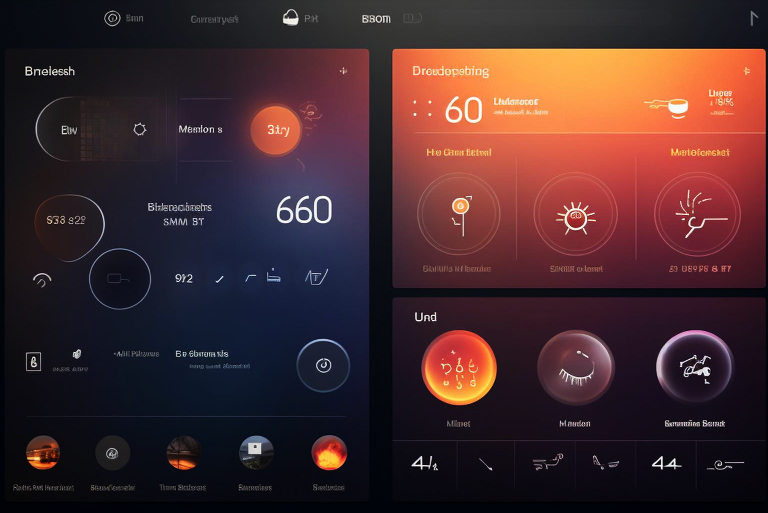Problem: My light theme looks great in the office… and awful everywhere else.
You’ve been there. In the office, the product looks crisp. But a user opens it on a bus in harsh sunlight, and everything washes out. Another user checks it at 11 PM and complains that the bright screens feel like a torch in the eyes. Your support inbox fills with: “Text is too light,” “Buttons blend into the background,” “It’s blinding at night.”
This isn’t just a visual issue. It’s a business issue: poor legibility hurts task completion, unclear CTAs kill conversions, and harsh glare increases drop-off. Most teams over-focus on dark mode and forget the real everyday challenge: making light mode work beautifully in both bright and low-light conditions.
Good news: you can address this issue with a modern, evidence-based approach that respects accessibility, system preferences, and real-world lighting conditions.
Why light mode breaks in the real world
Here’s the uncomfortable bit:
- Legibility varies by environment. Reading performance tends to be stronger in light mode for individuals with normal or corrected vision, but context (such as glare or time of day) can significantly impact comfort. Some users with cataracts or low vision may prefer dark mode. The correct answer isn’t “pick one”, it’s “support both well.”
- Eye comfort isn’t only about dark vs light. Research and ophthalmology guidance indicate that brightness, contrast, and ambient lighting matter as much as theme choice; “dark mode reduces strain” is not a universal truth. Behavioral habits, such as taking breaks (following the 20-20-20 rule) and maintaining a proper viewing distance, are more important than adhering to blue-light myths.
- Design systems often ignore the user’s system settings. If you don’t respect the user’s preferred color scheme, you’re forcing users to fight your UI. Modern platforms provide APIs and system colors you should use rather than hard-coding everything.
So, yes—your “pretty” light theme can still cause bounce, skim, and rage-taps if it’s not tuned for daylight glare and late-night dim rooms.
Low-light and light-mode UX design best practices (that also play nice with dark mode)
Below is a practical, field-tested checklist you can apply this week. It’s built on platform guidance (Apple HIG, Material 3), WCAG contrast rules, and modern CSS capabilities.
1. Start with a contrast that holds up
- Target at least WCAG 2.2 AA: 4.5:1 for body text, 3:1 for large text, and UI elements. If your users are often mobile or outdoors, prioritize AAA (7:1) for critical text, such as prices and form labels, to ensure readability. Use a contrast checker while you design.
- Avoid paper-white and coal-black extremes. Pure white (#FFF) can bloom at night; pure black (#000) can create halation for small text. Platform guidance suggests using system colors and tonal palettes to maintain high contrast without harsh edges.
2. Respect system preferences (and offer a manual toggle)
- Implement prefers-color-scheme so your site or app follows the user’s OS setting automatically. Also, expose a manual Light/Dark switch for control. Use a color scheme of light and dark to let the UA render built-in UI (form controls, scrollbars) appropriately.
3. Design a light mode for both harsh daylight and late-night rooms
- Daylight: Increase text contrast (aim ≥4.5:1), slightly darken text, avoid low-contrast “subtle” grays, and provide generous hit areas for CTAs.
- Late night: Reduce overall luminance by using a slightly off-white surface (e.g., #FAFAFA vs #FFFFFF), use tokens that pull body text down from absolute black, and keep focus states/CTAs vivid and unambiguous.
4. Build with platform color systems, not random hex codes
- Apple: Use semantic system colors that adapt automatically to appearances and accessibility settings (e.g., labelColor, systemBackground). Apple recommends aiming for sufficient contrast in both appearances and suggests a 7:1 contrast for small text when you’re creating custom combos.
- Android / Material 3: Adopt dynamic color and tonal palettes (Material You). They’re tuned for accessible contrast across surfaces and states, in light and dark. Stop hand-picking every shade—let the system do the heavy lifting.
5. Tune CTAs for clarity, not just aesthetics
- In light mode, thin outlines and pastel fills disappear outdoors. Prefer solid fills with strong text contrast on the button (e.g., ≥4.5:1) and a distinct hover/pressed state.
- Keep one primary CTA per screen. Split attention kills conversions, especially when glare increases cognitive load. (Material and HIG stress clear hierarchy across modes.)
6. Typography that survives glare
- Use slightly heavier weights (e.g., 500 for headings, 400 for body text) and ensure adequate size on mobile devices.
- Increase line height and whitespace; glare compression can reduce perceived spacing.
- For a dark mode fallback, consider micro-adjusting the line height upwards to reduce halation of light text on dark backgrounds. NN/g highlights legibility trade-offs by mode—spacing helps.
7. Accessibility is the north star (whatever the lighting)
- Follow WCAG 2.2 for contrast, focus indicators, and non-text elements; keep an eye on WCAG 3 (W3C draft) and APCA efforts for perceptual contrast that better matches human vision. Design for the real user, not the Dribbble shot.
8. Don’t sell “eye-health myths”
- Dark mode can feel nicer in dim rooms, but it’s not a cure. AAO and recent coverage emphasize breaks, proper lighting, and ergonomics over gimmicks like blue-light glasses. Offer in-product reminders (e.g., “Take a quick 20-second break”). Your users will thank you.
What changes, measurably?
When teams apply the above low-light and light-mode UX design best practices, you can expect measurable movement in core product metrics:
- Task success & speed: Higher contrast + simpler hierarchy → fewer taps to complete tasks. Light mode typically supports faster reading for most users, suitable for forms and data-dense screens.
- Drop-offs: Cleaner CTAs + better outdoor legibility → lower onboarding abandonment (watch your step-2/step-3 completion).
- Support tickets: Fewer “can’t read”/“too bright at night” complaints when system preferences are respected and luminance isn’t extreme.
- Accessibility conformance: AA (and sometimes AAA) contrast on critical text reduces legal risk and expands your audience.
Instrument the change. Track tap-through on primary CTAs, rage-clicks, form-field error rates, and scroll depth across time-of-day cohorts (daylight vs evening sessions). That’s how you prove the business case, not just the aesthetic.
How UXGen Academy helps you ship this
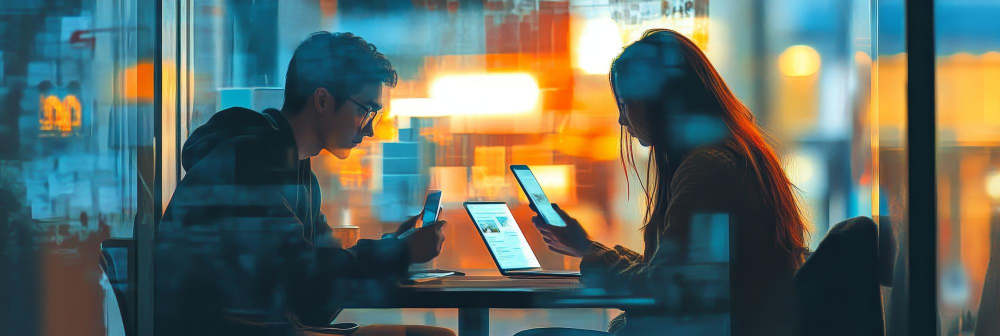
If you’re a beginner or a working designer who wants to level up fast—without burning the budget—UXGen Academy gives you a practical path from idea to shipped UI.
What you learn (with live mentoring in easy English + Hinglish support):
- User Research Methods Learn quick, lightweight studies to capture day vs night use cases: diary studies, time-of-day intercepts, and remote tests that simulate glare/low light. You’ll practice writing questions that uncover real readability pain.
- Heuristic Evaluation Apply Nielsen’s heuristics to light/dark issues: visibility of system status, recognition over recall, and error prevention (e.g., state changes that remain visible in sunlight). We review your findings together and convert them into a design backlog.
- Competitor Benchmarking Compare the color tokens, CTA hierarchy, and contrast between leading apps by mode. You’ll document patterns that work on iOS and Android (Material 3 + HIG).
- Accessibility Checks We teach WCAG 2.2 AA/AAA contrast, test with WebAIM tools, and introduce the thinking behind WCAG 3/APCA so you design for humans, not just hex ratios.
- Personalized Recommendations Every project receives mentor feedback, including color token fixes, type tweaks, CTA clarifications, and practical CSS tips (such as prefers-color-scheme and color-scheme). You’ll leave with a portfolio case study that shows impact, not just screens.
Why it’s cost-effective:
- Dedicated mentors without agency-level pricing.
- Data-driven sprints (ship, measure, iterate) so you learn by doing, not just watching.
- Global standards (Apple HIG, Material 3) are presented in clear, simple language, suitable for learners from North India and beyond.
You’ll come out with job-ready artifacts: a contrast-safe token set, a light/dark theme spec, and a before-and-after case study you can show to employers or clients.
Summary + CTA: Build a light mode that shines in the sun and calms at night
If your light theme only works under perfect studio lighting, it’s not ready. Real users live in bright afternoons, cramped buses, dim bedrooms, and everything in between. The fix isn’t complicated—but it is disciplined:
- Respect system preferences.
- Design with contrast, luminance, and hierarchy in mind.
- Use platform color systems and modern CSS.
- Test in real lighting and track your impact.
Want hands-on help? UXGen Academy teaches you exactly how to do this—affordably—with mentors, templates, and feedback that make your screens clearer and your metrics happier.
👉 Book a free 1-to-1 session and we’ll look at your current UI, point out the top legibility risks, and map a 2-week plan to fix them.
FAQ: Dark–Light Mode UX

Q1. Is light mode “better” than dark mode? Not universally. For most people with normal or corrected vision, reading speed and accuracy are better in light mode, especially for body text. However, comfort varies with context (e.g., glare at noon vs. a quiet room at night), and some users with cataracts/low vision prefer dark mode. Support both, and tune contrast carefully.
Q2. What contrast ratios should I aim for? Follow WCAG 2.2 AA minimums: 4.5:1 for standard text, 3:1 for large text and UI components. For small text, icons, prices, and error messages, push closer to AAA (7:1). Use a contrast checker during design reviews.
Q3. Should I use pure white backgrounds in light mode? You can, but many teams choose a slightly off-white to reduce night-time glare (without sacrificing AA contrast). Pair with text that isn’t pure black to reduce halation on OLED screens. Rely on system colors/tonal palettes where possible.
Q4. Do dark themes protect my eyes? Dark mode can feel easier in a dim room, but eye comfort is mainly about brightness, contrast, breaks, and ergonomics. Blue-light glasses have weak evidence for strain relief. Follow the 20-20-20 rule and reduce brightness at night.
Q5. How do I respect a user’s theme preference? Use prefers-color-scheme in CSS and expose a manual theme toggle. Additionally, include a color scheme that incorporates both light and dark tones, allowing the browser’s built-in controls to be styled appropriately in both light and dark modes.
Q6. What should I test to prove impact? Track CTA tap-through, form abandonment, rage-clicks, and support tickets mentioning readability. Run tests at various times of day to simulate real lighting conditions. NN/g’s research reminds us: visual performance is contextual—measure accordingly.